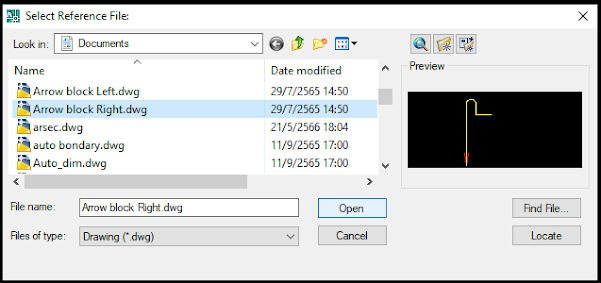Footpath#3
AutoLISP เป็นเครื่องมือช่วยในการเขียนแบบด้วย AutoCAD ให้รวดเร็วยิ่งขึ้นช่วยประหยัดเวลาในการทำงาน ลดขั้นตอนในการเรียกใช้คำสั่ง ... และอื่นๆอีกมากมาย
วันพฤหัสบดีที่ 28 ธันวาคม พ.ศ. 2566
วันพฤหัสบดีที่ 21 ธันวาคม พ.ศ. 2566
Import Coordinate and Generate Contour Last.
Import Coordinate and Generate Contour.
ตัวโปรแกรม CONTR จะประกอบด้วย 3
ส่วนด้วยกัน ดังรูปตัวอย่าง
1. ตัวนำเข้า
Import
Coordinate จากไฟล์ Excel .CSV
2. ตัวสร้างเส้น Generate Contour line
3. ตัวบอกระดับความสูงของเส้น
Generate Contour lables
1. ตัวนำเข้า Import Coordinate จากไฟล์ Excel
.CSV เมื่อเราเลือกให้นำเข้าข้อมูลจากไฟล์ Excel .CSV แล้วเลือกที่ File…
1.1 ทำการเลือกไฟล์ Select Excel .CSV File
รูปแบบข้อมูลของไฟล์ Excel .CSV มีดังนี้
เซล A เป็นหมายเลขลำดับ No.
เซล B เป็น Coordinate N (y)
เซล C เป็น Coordinate E (x)
เซล D เป็น Descriptions รายละเอียดกำกับ *** จำเป็นต้องมีอย่างน้อย 1 เซล
1.2 ช่องแสดงตำแหน่งที่อยู่ของไฟล์ที่เราทำการเลือกเอาไว้
2.
Generate Contour line เป็นการสร้างเส้น Contour จากการ Import Coordinate หรือจาก Coordinate
Points ที่สร้างไว้แล้วโดยการครอบ Points ทั้งหมด
2.1 Minor Contour Interval ระยะของเส้นรอง โดยเลือกจาก list ที่กำหนดให้
2.2 Major Contour Every ระยะของเส้นหลัก โดยเลือกจาก list ที่กำหนดให้
2.3 Contour
Smoothing Factor ปรับความละเอียดของเส้นตาม list ที่กำหนดให้
2.4 และ 2.5 Major and Minor Contour Color ปรับเปลี่ยนสีของเส้น Major
และเส้น Minor ตาม Index Color
3.
ตัวบอกระดับความสูงของเส้น Generate Contour lables
3.1 Text Height : ปรับขนาดตัวอักษรของ
Import Coordinate และ Contour Labels
3.2 Decimal major : จำนวนเลขทศนิยมของค่าระดับของเส้น
Major line
3.3 Distance major : ค่าระยะห่างของ
Label ค่าระดับของเส้น Major line
3.4 Color Label
Major Text : ส่วนสีของตัวอักษรสามารถปรับได้ใน Index Color
3.5 Decimal minor : จำนวนเลขทศนิยมของค่าระดับของเส้น
Minor line
3.6 Distance minor : ค่าระยะห่างของ
Label ค่าระดับของเส้น Minor line
3.7 Color Label Minor Text : ส่วนสีของตัวอักษรสามารถปรับได้ใน Index Color
Contour
lables แยกออกเป็น Labels Major และ
Minor Labels เป็นการบอกระดับความสูงของเส้น Major and Minor Contour line ทั้งสองเส้น
The End.
วันพฤหัสบดีที่ 7 ธันวาคม พ.ศ. 2566
Points to Polyline.
Points to Polyline.
;|
Select object (point only) and draw polyline
|;
(defun c:p2pl (/ sset p1 n p2 ss1 ss2)
(setq old_cmdecho (getvar "cmdecho"))
(setq old_osnap (getvar "osmode"))
(setq old_pedit (getvar 'peditaccept))
(setvar 'peditaccept 1)
(setvar "cmdecho" 0)
(prompt "\nDraw Polyine From Points")
(Setq sset (ssget '((0 . "POINT"))))
(Setq p1 nil
ss1 nil
)
(setvar "osmode" 0)
(repeat (setq n (sslength sset))
(setq p2 (cdr (assoc 10 (entget (ssname sset (setq N (- N 1)))))))
(if (/= p1 nil)
(progn
(command "_.pline" "_none" p1 "_none" p2 "")
(setq ss2 (entlast))
)
)
(if (/= ss1 nil)
(progn
(command "_.pedit" "_multiple" ss1 ss2 "" "_join" "0.0" "")
(setq ss1 (entlast))
)
(setq ss1 ss2)
)
(setq p1 p2)
)
(setvar 'PEDITACCEPT old_pedit)
(setvar "cmdecho" old_cmdecho)
(setvar "osmode" old_osnap)
(princ)
)
วันจันทร์ที่ 4 ธันวาคม พ.ศ. 2566
วันจันทร์ที่ 16 ตุลาคม พ.ศ. 2566
วันเสาร์ที่ 14 ตุลาคม พ.ศ. 2566
AutolispTH Menu bar
AutolispTH Menu bar
1 GENERATE CONTOUR
2 LABEL EDITOR
3 QUICK PROFILE
4 X SECTIONS CSV
5 VOLUME CONTOUR
6 EO2UTM WGS84
7 GRID & TABLE NE
8 AREA CROSS SECTION
9 IMPORT CSV
10 QUICK TRAVERSE III
11 EXPORT 2 EXCEL
12 PILE AS BUILT DEVATIONS
13 ROAD D
14 SPRIAL CURVE
15 VERTICAL CURVE
16 CANAL DISTANCE
17 PTC AZ BEARING
18 REFERENT POINTS
19 CONE SPECIAL
20 CONE & BRANCH
21 CYLINDRICAL
22 CYLINDRICAL BRANCH
23 CYLINDRICAL BRANCH2
24 ECENTRIC REDUCER
25 ELBOW
26 SPHERE
27 SQUARE TO ROUND
28 TAPER Y BRANCH
29 WYE BRANCH
30 DRAFT SCALE AREA
31 SCALE DRAFT
32 DIVIDE AREA
33 LAND AREA SIZE
34 AREA COORD DIST
35 X DETAIL
36 ELBOW DUM SP123
37 LAYER OFF
38 LAYER ON
39 PURGE AUDIT SAVE
40 COORDINATE LABEL 41 FOOTING2
42 COLUMN BEAM
43 CROSS SECTIONS X
44 2DY BLK COUNT
45 RUN NUMBER
46 EDIT ELEVATIONS
47 EXPLODE TEXT
48 PIPING 3D
49 STEEL STRUCTURE
50 AIR DUCT FITTING
51 SPUR GEAR
52 SPROCKET
วันพฤหัสบดีที่ 28 กันยายน พ.ศ. 2566
วันพฤหัสบดีที่ 14 กันยายน พ.ศ. 2566
การใช้งาน Cross Section X
การใช้งาน Cross Section X
Load Lisp file and
Start with CROSSX to execute
-
แนะนำให้ insert
blocks เข้ามาในแบบก่อนแล้วค่อยเริ่มคำสั่งใช้งาน
-
ถ้าเราไม่ได้ insert blocks เข้ามาก่อนจะมีข้อความเตือนให้ insert blocks ดังนี้
-
แล้วโปรแกรมจะให้เราเลือก blocks ทั้ง 2 ตัว
Arrow block Left
(Dynamic block)
Arrow block Right
(Dynamic block)
-
ต่อไปก็ทำการเลือกไฟล์ Excel.CSV
- แล้วก็เลือกตำแหน่งเพื่อวางตาราง
รูปแบบ
Excel
file .CSV มีดังนี้
เซลล์ A Sections Nmae
เซลล์ B ระยะทาง กม.
เซลล์ C ค่าระดับ เมตร
เซลล์ D รายละเอียดตำแหน่ง
เซลล์ A บรรทัดสุดท้ายใส่ autolispth หรือ end
วันจันทร์ที่ 11 กันยายน พ.ศ. 2566
Canal distance
วันพุธที่ 6 กันยายน พ.ศ. 2566
X Sections CSV
X Sections CSV
Text Symbols and Special Characters Reference
Text Symbols and Special Characters Reference
You can include special characters and symbols by entering a control code or a Unicode string.
Symbols can be inserted in text using one of the following methods:
- In the In-Place Text Editor while editing or placing mtext, right-click and select Symbol.
- On the contextual Text Editor ribbon tab, which displays while editing or placing mtext, click Symbol.
- On the contextual Text Editor ribbon tab, click Symbol > Other to display the Character Map. Copy and paste from the Character Map.
- Enter the control code or Unicode string.Note: Precede the Unicode string with a backslash ( \ ).
Unicode strings and control codes | ||
|---|---|---|
Name | Control Codes | Unicode Strings |
Degree (°) | %%d | U+00B0 |
Plus/Minus Tolerance (±) | %%p | U+00B1 |
Diameter ( | %%c | U+2205 |
Text symbols and Unicode strings | ||
|---|---|---|
Name | Symbol | Unicode String |
Almost equal |
| U+2248 |
Angle |
| U+2220 |
Boundary line |
| U+E100 |
Centerline |
| U+2104 |
Delta |
| U+0394 |
Electrical phase |
| U+0278 |
Flow line |
| U+E101 |
Identity |
| U+2261 |
Initial length |
| U+E200 |
Monument line |
| U+E102 |
Not equal |
| U+2260 |
Ohm |
| U+2126 |
Omega |
| U+03A9 |
Plate/property line |
| U+214A |
Subscript 2 |
| U+2082 |
Squared |
| U+00B2 |
Cubed |
| U+00B3 |
These text symbols are available in the following True Type (TTF) and SHX fonts:
- Simplex*
- Romans*
- gdt*
- amgdt*
- Isocp
- Isocp2
- Isocp3
- Isoct
- Isoct2
- Isoct3
- Isocpeur (TTF only)*
- Isocpeur italic (TTF only)
- Isocteur (TTF only)
- Isocteur italic (TTF only)
* These fonts also include the Initial Length symbol used for arc length dimensions.